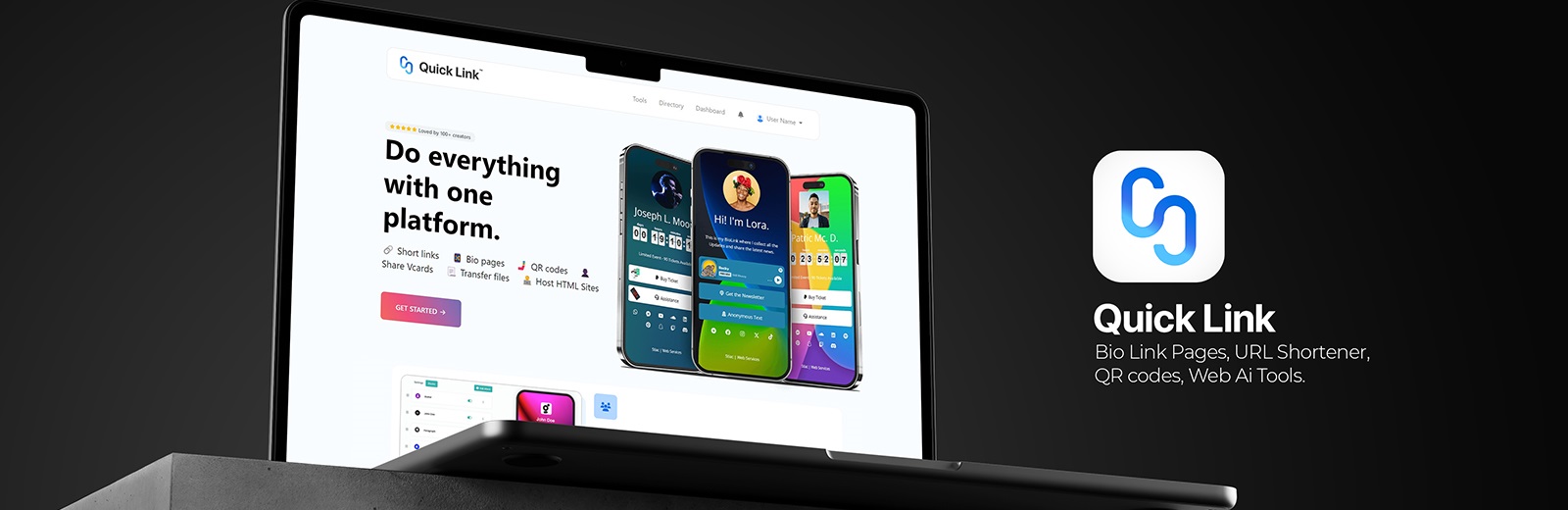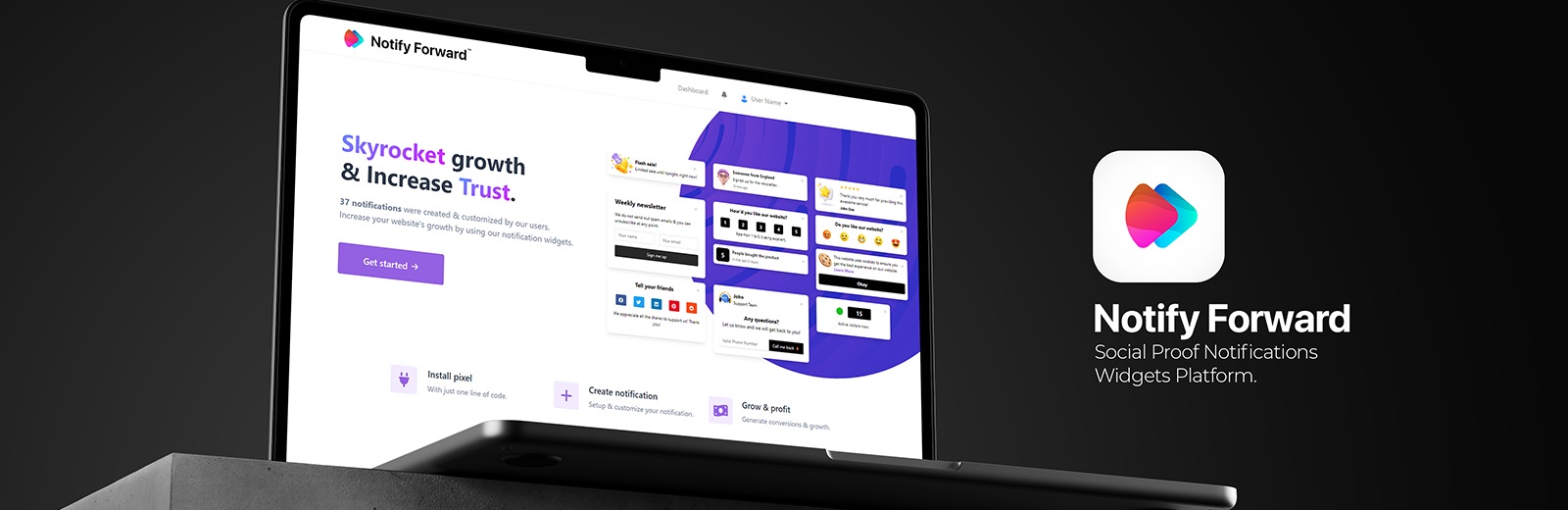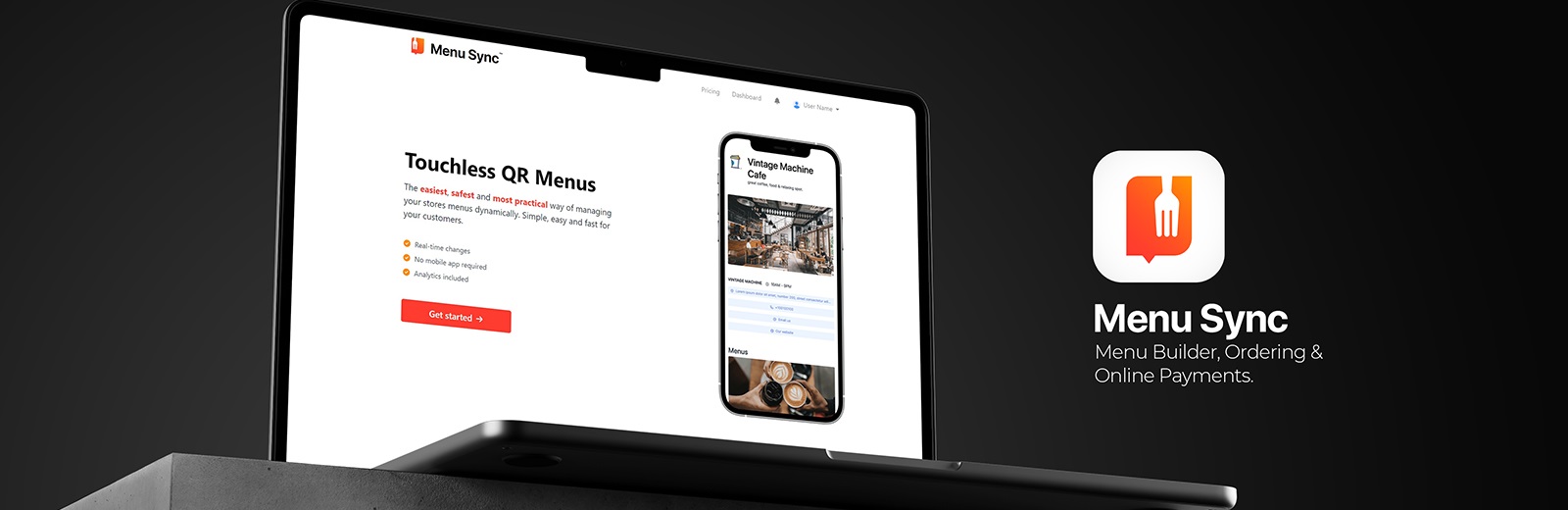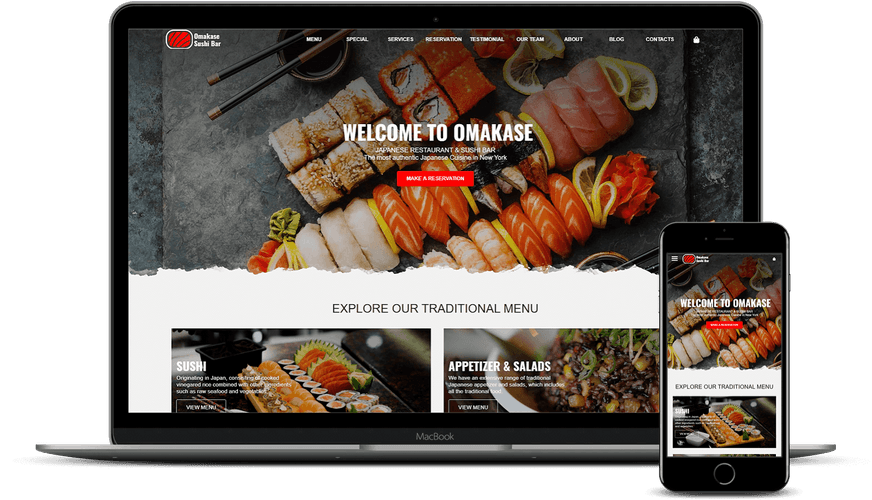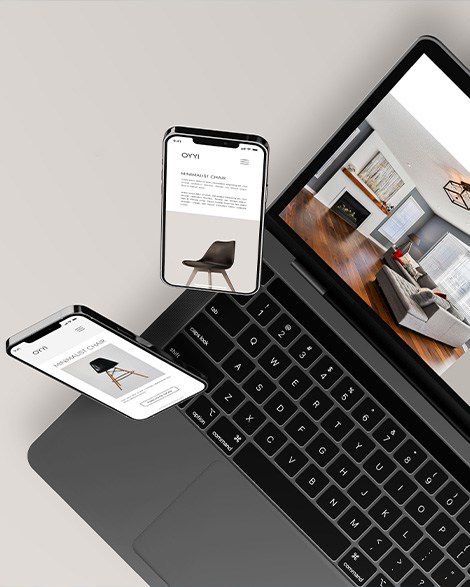Modify Web UI Custom File Browser Settings in WebSite X5
Tags: Modify, Web, UI, Custom, File, Browser, Settings, WebSite, X5
Critical Alert: By modifying the config.xml file you lose the possibility of inserting Images or Video Files into the WebSite X5 project using the integrated service and attaching them via URL. We recommend using the CTRL + Folder procedure, to temporarily disable the File Browser Web UI, to avoid losing software functionality.
How to change the settings of the Web UI Custom File Browser in WebSite X5?
Here is a step by step tutorial on how to change the settings of the WebSite X5 Pro configuration file config.xml to disable the file selection screen (File Web Browser IU).
This guide describes how to change the settings of the WebSite X5 Pro and Evo config.xml configuration file, to deactivate the custom file selection screen (File Browser Web UI). This modification is necessary to overcome the limitations imposed by the File Browser Web UI introduced by the recent versions of WebSite X5 from the parent company Incomedia.
The file selection screen introduced by Incomedia in WebSite X5 is considered by some users to be poor and slow to load, causing inconvenience and bad user experience. Furthermore, to open the original window of the operating system it is necessary to press the CTRL key simultaneously with pressing the folder, which can be inconvenient and cumbersome for users accustomed to other file selection methods.
However, it is important to note that editing the config.xml configuration file can lead to certain risks, such as the malfunction of the software or the loss of data. Therefore, we recommend that you proceed with caution and always make a backup copy of the original configuration file before making any changes.
In summary, modifying the WebSite X5 Pro configuration file config.xml to disable the file selection screen can bring some advantages in terms of speed and user experience, but also some risks in terms of compromised software operation or system security. Therefore, it is advised to proceed with caution and carefully weigh the pros and cons before making any changes.
Here are the steps to follow:
- Retrieve the
config.xmlfile. The configuration file is located inC:\Users\UserName\AppData\Local\Incomedia\WebSite X5 - Pro(or Evo). Open File Explorer and navigate to the indicated folder; - Copy the
config.xmlfile to a safe location, as a backup. It is important to create a backup copy of the configuration file before making any changes; - Open the
config.xmlfile with a text editor, such as Windows Notepad; - Look for the
<FileBrowserWebUIDisabled>entry inside the file. Typically, it's near the end of the file; - Change the value of the entry from
falsetotrue. This change will disable the file selection screen; - Save the changes to the
config.xmlfile and close the text editor; - Start WebSite X5 to verify that the changes have been applied correctly to the program.
Starting from the initial stage of the process, the first step is to retrieve the "config.xml" configuration file. This file is located in the C:\Users\UserName\AppData\Local\Incomedia\WebSite X5 - Pro, and the final name will depend on the software version in use, which can be "Pro" or "Evo". Note that the path provided in the initial step is for example purposes only. The "AppData" folder may not be visible, but still accessible depending on your configuration settings.
Before making any changes to the configuration file, it is always a good idea to make a backup copy of the original file and save it in a preferred location. Once this stage is complete, the file can be opened with a text editor such as Notepad.
Once the file is open, locate the line containing the <FileBrowserWebUIDisabled> entry and change the status to "true". After making this change, simply save the file and verify that the software is working properly.
The file selection screen should now be disabled in WebSite X5. If you want to re-enable the file selection screen in the future, you can simply change the value of the <FileBrowserWebUIDisabled> entry from true to false in the file configuration file config.xml.
***
<FileBrowserWebUIDisabled>true</FileBrowserWebUIDisabled>
***
In addition to changing the <FileBrowserWebUIDisabled> entry, there are many other settings that can be changed in the WebSite X5 Pro configuration file config.xml. For example, you can change settings related to the appearance and structure of the website, such as background color, logo position and page layout.
It is important to note that the config.xml configuration file contains a lot of information critical to the operation of the software, therefore it is advisable to avoid making any changes unless you have sufficient knowledge of the file format and the settings. Before making any changes, it is always advisable to create a backup copy of the original configuration file and to be careful not to accidentally delete or modify important parts of the file.
Also, before changing any settings, it is advisable to check whether WebSite X5 Pro provides a configuration option in the software user interface. Many settings can be changed directly from the user interface, without having to make manual changes to the configuration file.
In summary, modifying the settings in the WebSite X5 Pro config.xml configuration file can be useful for customizing and optimizing the software's operation. However, it is important to be careful not to make changes that could affect the functioning of the software and to always make a backup copy of the original configuration file before making any changes.
In conclusion, modifying the WebSite X5 Pro configuration file config.xml to disable the file selection screen can be an effective solution to overcome the limitations imposed by the File Browser Web UI and improve the user experience. However, it is important to carefully consider the pros and cons of this change and proceed with caution to avoid any risks.
If you found this guide useful, we invite you to share your opinion and your experience with other users, in order to contribute to the growth of the blog and provide useful information to the community. Also, if you have any suggestions or comments about this guide or any other topic that interests you, please contact us and provide us with your feedback. Thanks for reading us!
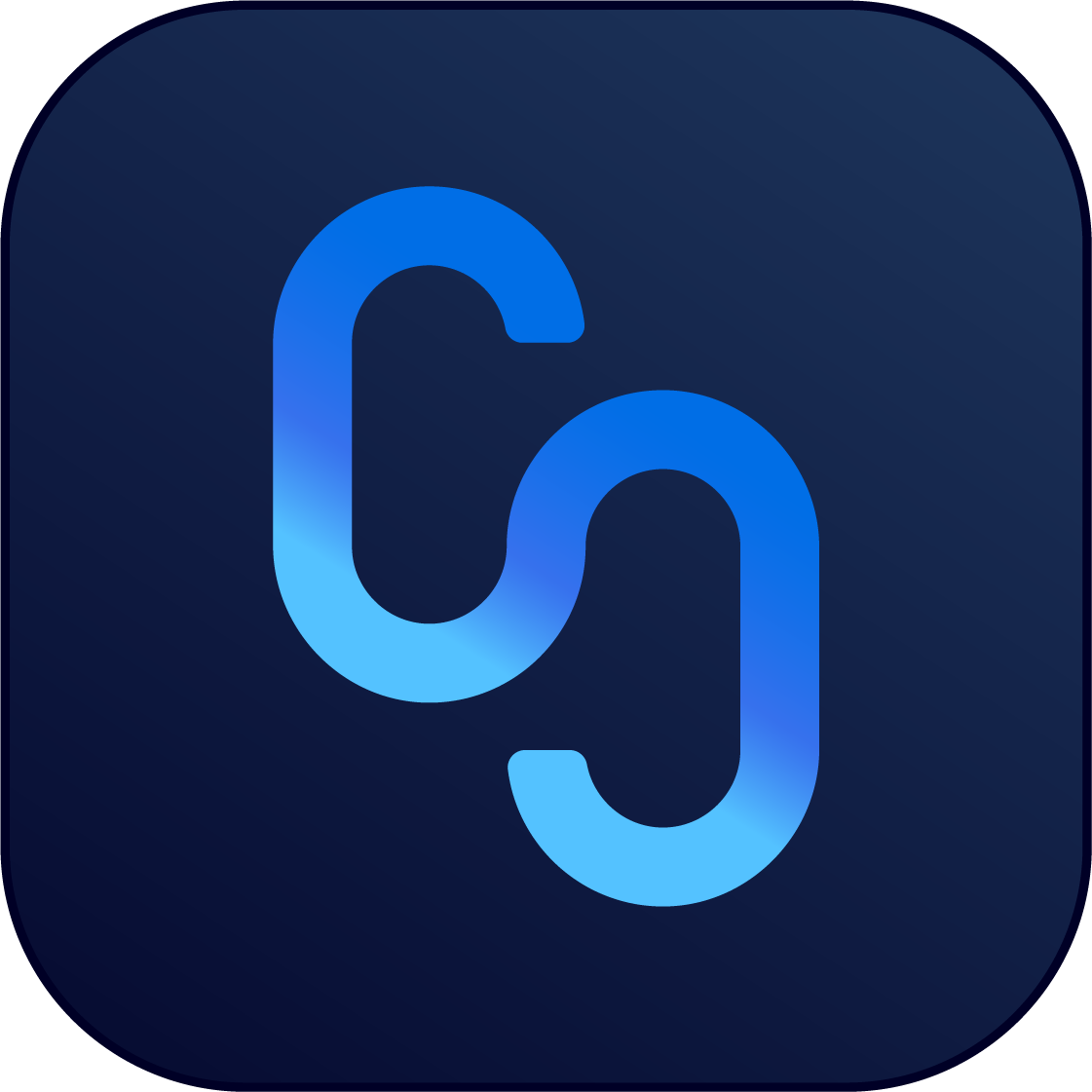 Quick Link
Quick Link
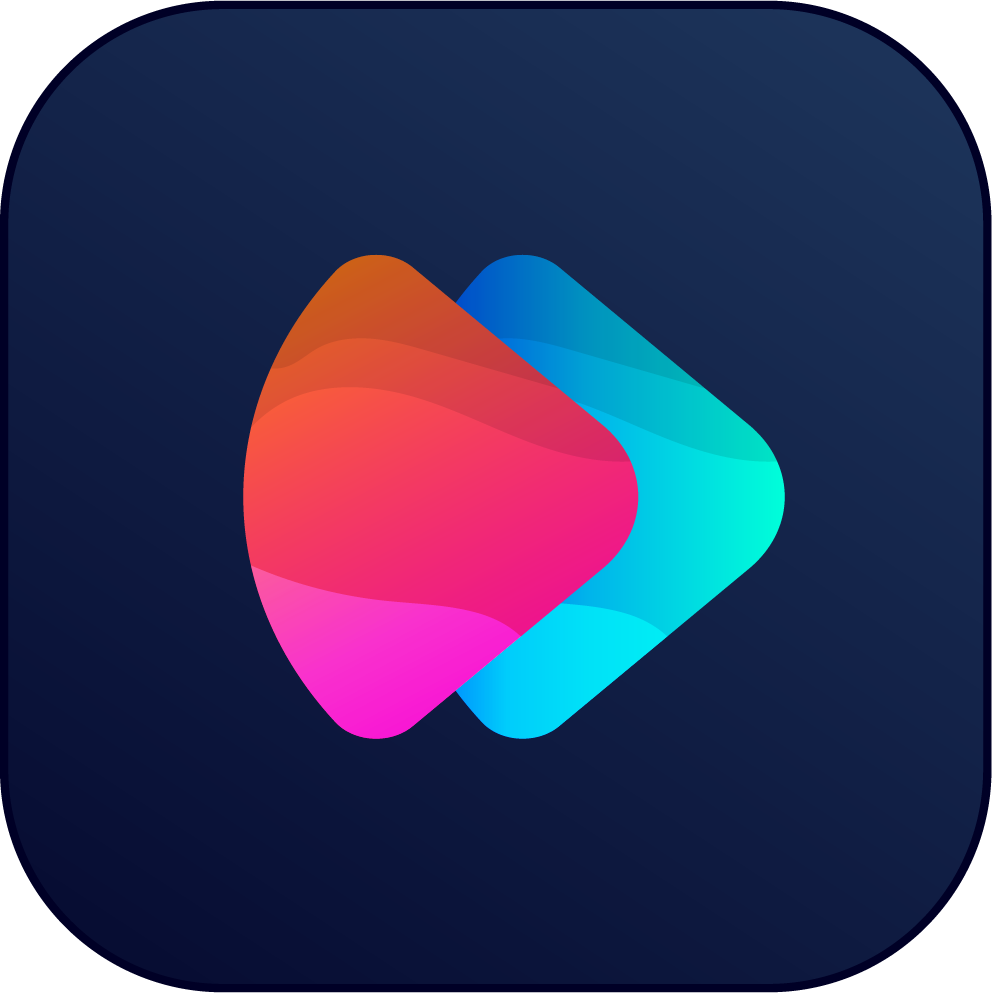 Notify Forward
Notify Forward
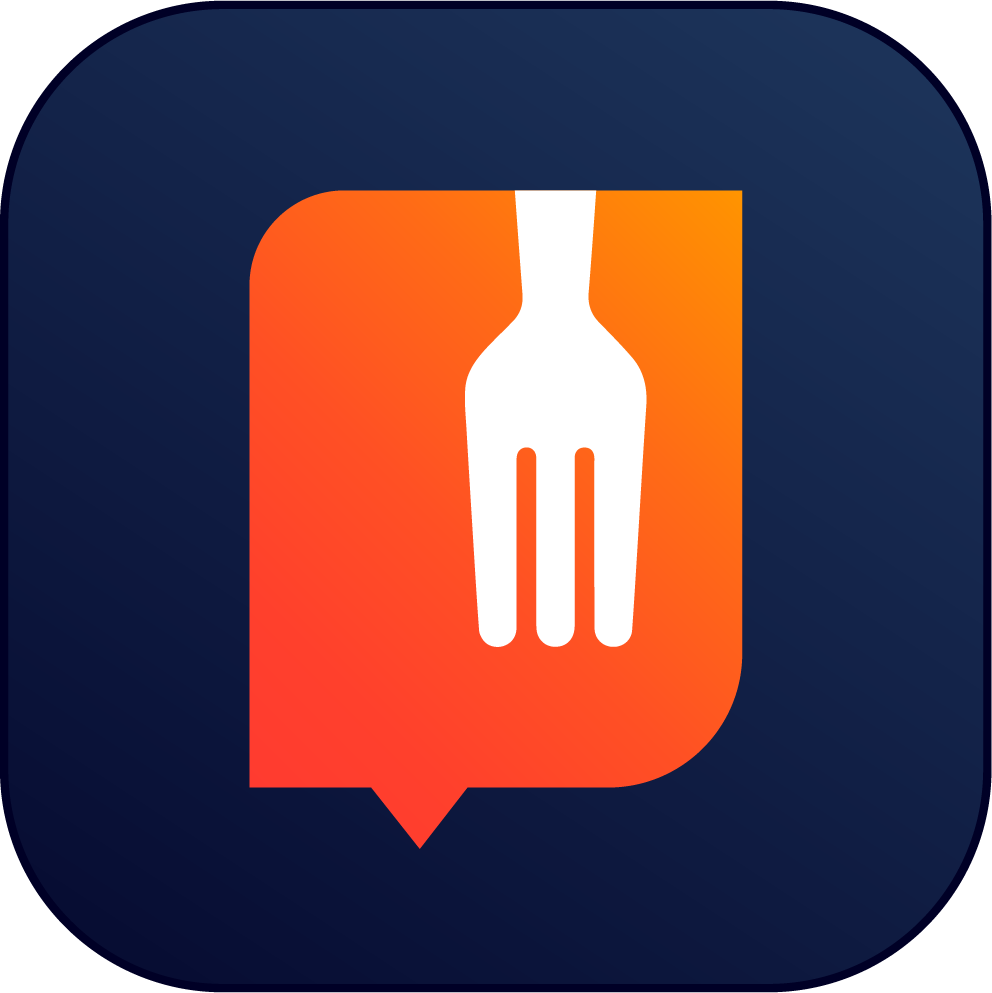 Menu Sync
Menu Sync